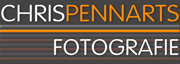Browsers
This page gives some information on the problems and issues faced when using one of the following browsers:
Safari (Mac)
Save passwords
To save passwords, execute the following steps:
- Open Preferences from the Safari menu.
- Open the AutoFill tab.
- Put a checkmark before: "AutoFill Web Forms: User names and passwords".
Cookies and JavaScript
If you have problems logging in, it is possible that your cookie settings are incorrect. You can correct them as follows:
- Open Preferences from the Safari menu.
- Open the Security tab.
- Put a checkmark before: "Accept Cookies: Only from sites you navigate to".
- There should also be checkmark next to: "Enable JavaScript".
Internet Explorer (Windows)
These instructions are for Internet Explorer 6 on Windows 2000 or Windows XP.
Save passwords
To save passwords, execute the following steps:
- Open "Internet Options" from the Tools menu.
- Open the Content tab.
- Click on the AutoComplete button.
- Put a checkmark before: "Use AutoComplete for: User names and passwords on forms".
- Put a checkmark before: "Prompt me to save passwords".
Cookies
If you have problems logging in, it is possible that your cookie settings are incorrect. You can correct them as follows:
- Open "Internet Options" from the Tools menu.
- Open the Privacy tab.
- Put the Privacy Settings slider on "Medium" or "Medium High".
FTP
If you open an FTP-site with Internet Explorer, the contents of the FTP server should look like the contents of a directory on your computer. If the contents of the FTP server look like a webpage or if you have problems uploading, you can fix this as follows:
- Open "Internet Options" from the Tools menu.
- Open the Advanced tab.
- Find the header "Browsing" .
- Put a checkmark before: "Enable folder view for FTP sites".
- Put a checkmark before: "Use Passive FTP (for firewall and DSL modem compatibility)".
Firefox (different platforms)
These instructions are for Firefox 1.5.
Save passwords
To save passwords, execute the following steps:
- Open Preferences from the Firefox menu.
- Click on the Privacy-symbol.
- Open the Passwords tab.
- Put a checkmark before: "Remember Passwords".
Cookies
If you have problems logging in, it is possible that your cookie settings are incorrect. You can correct them as follows:
- Open Preferences from the Firefox menu.
- Click on the Privacy-symbol.
- Open Click on the Cookies tab.
- Put a checkmark before: "Allow sites to set Cookies" en "for originating site only".
JavaScript
If the basket does not work or if you have other problems using the site, it is possible that JavaScript is disabled. You can enable it as follows:
- Open Preferences from the Firefox menu.
- Click on the Content-symbol.
- Put a checkmark before: "Enable JavaScript".